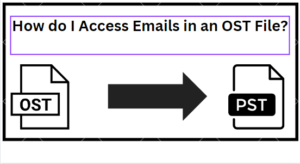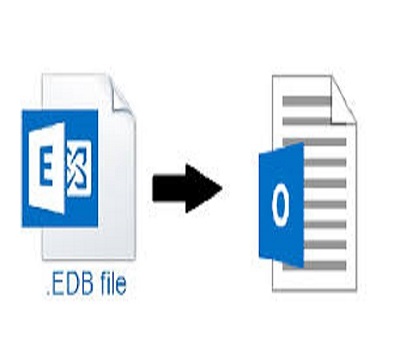
The Exchange Server database contains emails, contacts, calendar items, journals, and other data for Exchange account holders. This information is preserved in files with the suffix EDB. You may occasionally need to convert your mailbox content from Exchange EDB to PST file. There could be several reasons why you want to convert mailboxes from Exchange Server to PST. You may be upgrading your hosted Exchange environment or transferring to another Exchange company. Automated tools provide this aid. This tool can migrate all EDB data to Live Exchange Server and Office 365, as well as Migrate Data From an Exchange EDB File to PST. As a result, users can view Exchange server account data on their desktops/laptops using Outlook. Many EDB to PST migration tools are available online. In actuality, Microsoft provides one such free and effective tool: Exchange Admin Center and ExMerge Utility.
EDB versus PST File
EDB – An Exchange database (EDB) file stores the multiple user mailboxes generated by Exchange Server. A single Exchange server can hold many Exchange database files.
PST – A PST file is used to store Outlook messages and other mailbox objects. When you create an Outlook profile, it is automatically generated.
There are several manual ways and one automated tool-based method for converting EDB to PST.
- Using the Exchange Admin Center (EAC
- Using the ExMerge Utility
- Using the GainTools EDB to PST Converter
Step 1 Convert EDB to PST via Exchange Admin Center (EAC)
It is the quickest method for converting an EDB to a PST file. The steps are as follows:
- Log in as an administrator to the Exchange Admin Center.
- Navigate to the permissions tab, then click on admin roles.
- Go to Recipient Management and click (+).
- In the Role Group wizard, select the (+) button beneath the Roles option.
- Choose Mailbox Import Export Role and click the Add button. Then click OK.
- The Mailbox Import Export feature is now accessible in Recipient Management.
- In the EAC, navigate to Recipients > Mailboxes > More choices, and then select Export to a PST file.
- The Export to .pst file wizard appears. On the first page, select the source mailbox, followed by one of these options:
- Navigate to the mailbox that you want to export.
- Enter the path to a shared directory.
- Choose a mailbox where an email will be sent if the conversion is successful. Finally, push the Finish button. The EDB mailbox’s contents will be exported to a PST file.
It is a manual method that allows you to convert EDB to PST instantaneously. However, you can see how hard the manual procedures I described are, particularly for busy Exchange administrators who may not have enough time to handle the EDB to PST conversion. As a result, these strategies are unsuccessful for them. For this, we recommend the professional and finest EDB to PST converter software, which will convert Exchange EDB files to PST easily and quickly.
Step 2 Using ExMerge Utility, Migrate Data From an Exchange EDB File to PST.
The following methods show how to manually migrate data from an Exchange EDB file to a PST file using ExMerge.
- If you do not already have the ExMerge.exe installer, you can get it from this URL:
http://www.microsoft.com/en-us/download/details.aspx?id=2743 2. - To install, run the software as an administrator.
- Launch ExMerge and log in with Exchange administrator access to your Exchange server account.
- You’ll see a popup with the options below:
- Import and Extraction (One-Step Process)
- Download or extract (two-step procedure)
- Select Extract or Import (Two-Step Procedure) and then click Next.
- A window will open with the following options:
- Extract information from an Exchange Server mailbox.
- Import data to an Exchange Server mailbox.
- A window with the title Data Selection Criteria will display. This window has several tabs; navigate to the Import Procedure tab. After you have selected Archive data to the destination storage, click OK.
- The Message Details tab appears in the same window. Fill in the required information and click OK.
- You will now see a window displaying all of the mailboxes available on the server. Select the desired mailbox and then click the Next button.
- You will then be asked to specify the target directory. Navigate to the location where you want to save the migrated PST, and then click Next.
- Finally, you will be able to monitor the migration as it occurs. Once the procedure is completed, you will be shown a message. To exit the utility, use the Finish button.
Step 3 Migrate Exchange EDB to PST File using Best Tool
- Follow these steps to convert your Exchange mailbox from EDB to PST.
- To add the EDB files, select the Add EDB icon in the A string bar.
- Select Export Multiple, followed by Outlook PST.
- Browse the sub-folders.
- Use an existing PST or create a new one.
- If you don’t have a filter based on message class or date, click Next.
- When the conversion is complete, click the end button.
I have shown you both manual and automatic techniques for migrating Data From an Exchange EDB File to PST. Now that you know everything, you can either export individual mailboxes one by one manually or utilize GainTools EDB to PST Converter for a smooth conversion. The software can also be used to repair an Exchange database that has become corrupt. The program is compatible with Exchange Server 2019, 2016, and prior versions. It is a highly business-friendly application that any user in your organization may use to efficiently accomplish recovery and migration.